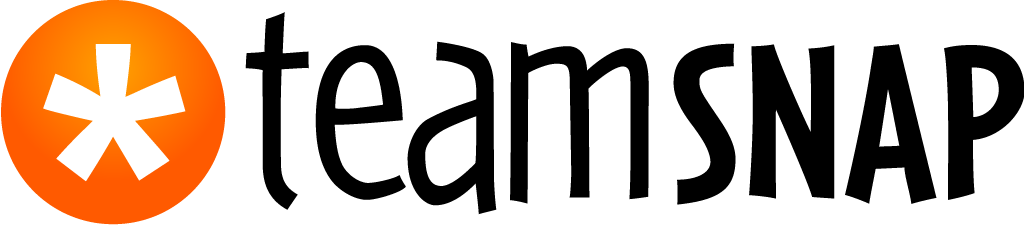Tips & Tricks to Get Started for Players and Parents
Welcome to TeamSnap! A few minutes is all it takes to get up and running with your team. These tips & tricks for getting started are aimed at parents and players. If you are a coach or team manager, please check out Tips & Tricks to Get Started for Coaches and Managers.
You may also like our getting started with TeamSnap video.
Pinch Yourself. This is Really Happening!
Accept Your Invitation
- Go to your email and find the TeamSnap invitation from your coach or team manager
- Click the blue Join Now! button
- If you’ve been invited but can’t find the invitation email, click here and we’ll help you track it down.
- If you’ve been invited but can’t find the invitation email, click here and we’ll help you track it down.
- Create a password
- If you have an existing TeamSnap account under a different email address, click Switch Account to log into the existing account

- If you have an existing TeamSnap account under a different email address, click Switch Account to log into the existing account
- Click Continue
- Select Yes or No for whether you are accepting for yourself or on behalf of someone else
- If No, enter your name and relationship to the player
- If No, enter your name and relationship to the player
- Click Continue
- Enter your mobile number and select your provider if you'd like to receive team alerts to your mobile device
- Pro Tip: If you don’t want to share your number with teammates, check the box next to “Make Private.” Coaches and team managers will be able to see phone numbers even if this box is checked.
- Pro Tip: If you don’t want to share your number with teammates, check the box next to “Make Private.” Coaches and team managers will be able to see phone numbers even if this box is checked.
- Click Continue
- Select Yes or No for adding family member access to your account
- If Yes, complete the remaining fields for family member information
- If Yes, complete the remaining fields for family member information
- Click Continue
- Click Take Me to my Team! and you are all set!
Set Notification Preferences
- Log into your TeamSnap account
- Click your team name under My Teams in your My Leagues and Teams dashboard
- Click the Preferences tab
- Set your preferences for how you'd like to receive alerts. We recommend leaving the settings as they are, but you can always adjust things like how far in advance you receive game reminders.

Download the TeamSnap Mobile App
The only thing better than TeamSnap is TeamSnap in your pocket, wherever you go! Download our free app for iOS or Android, log in with your new username and password, and enjoy!
Update Your Availability
A few days before each game, you’ll get an email asking you if you’re available or not. Make sure to click Yes, No, or Maybe, so your coach has an accurate headcount for the game.
Note: This feature is only available for teams on one of our paid plans. If your team is on the Free plan, the team owner will have to upgrade in order to get it.
Check for Volunteer Tasks
Head over to the Assignments tab and look at available assignments for your games. When you find one you’d like to claim, just check the Sign Up box next to that task!
Try TeamSnap Live!
Want to provide live scoring updates, share pictures, and talk about the action with your team in real time? Then you’re going to love TeamSnap Live! It comes with our free mobile apps, so give it a try.

Need information on getting a team onto TeamSnap? Check out getting started tips & tricks for coaches and managers.